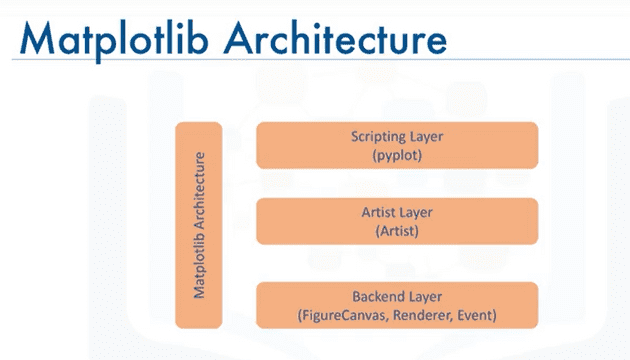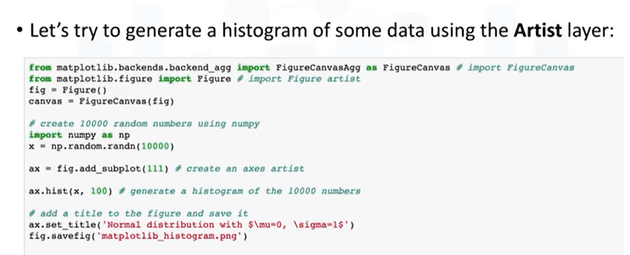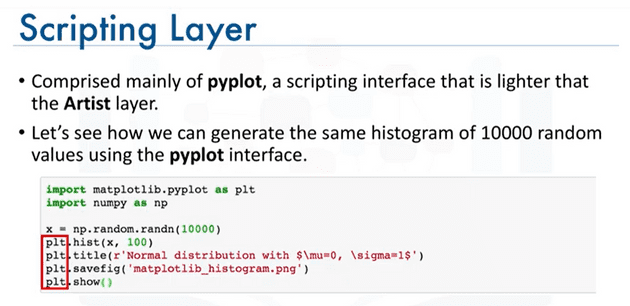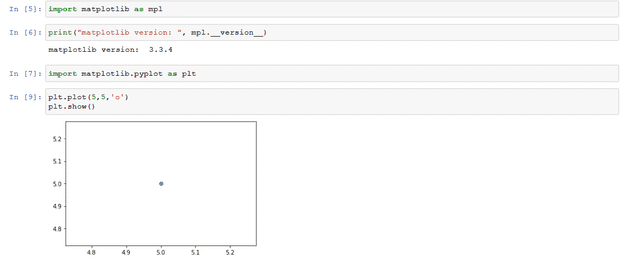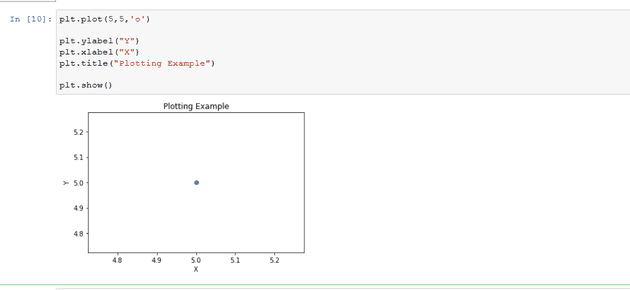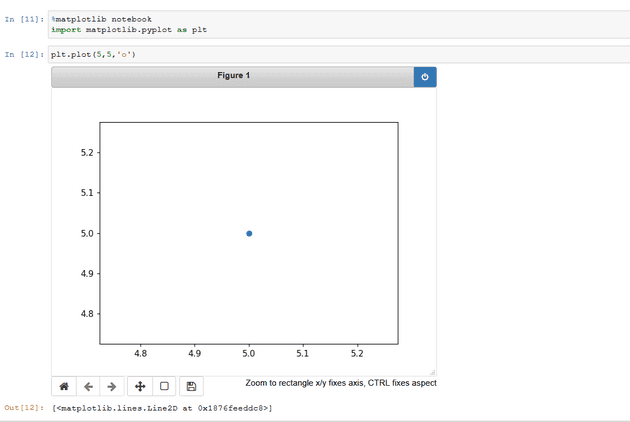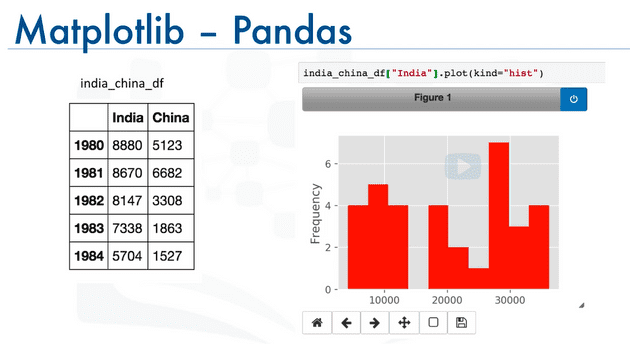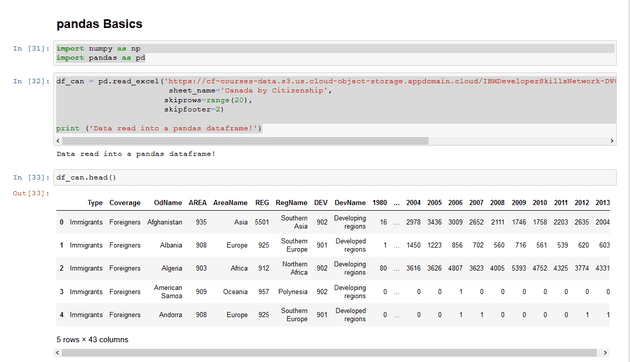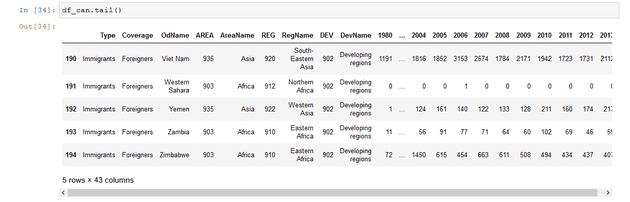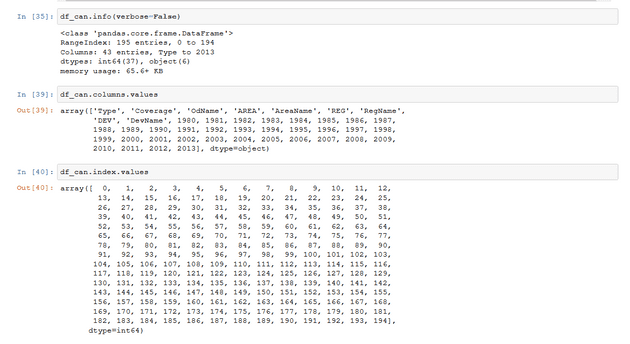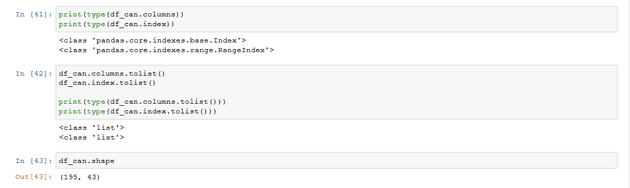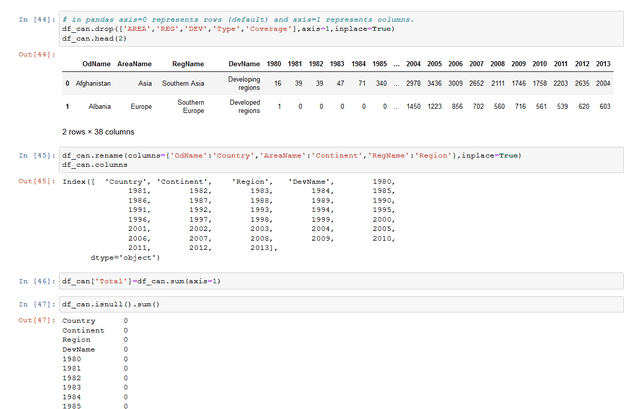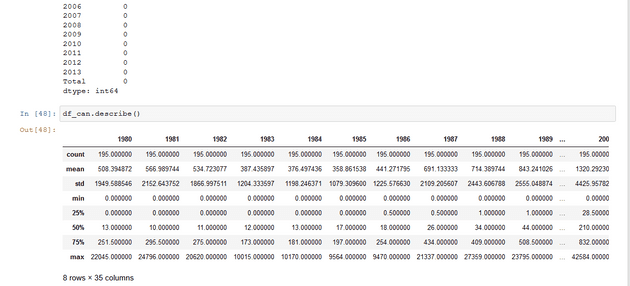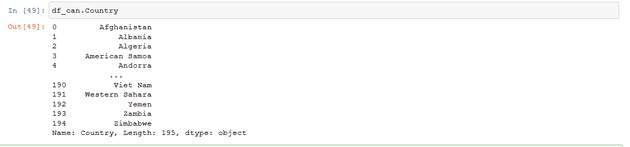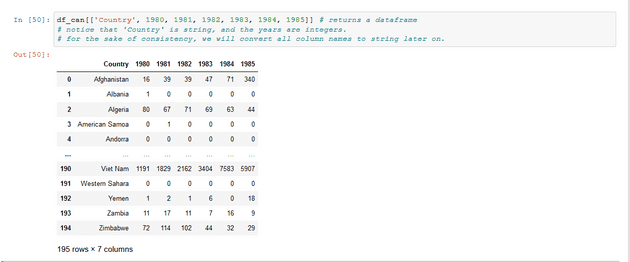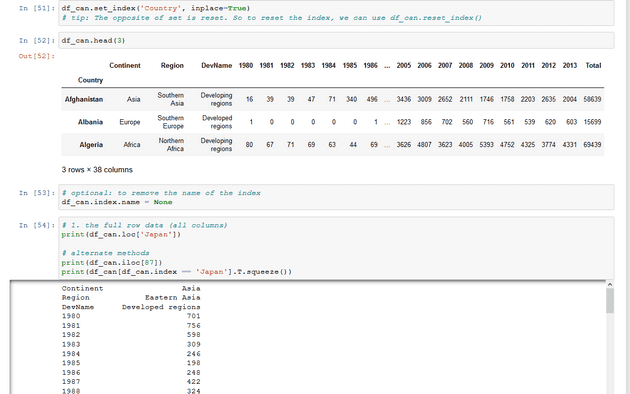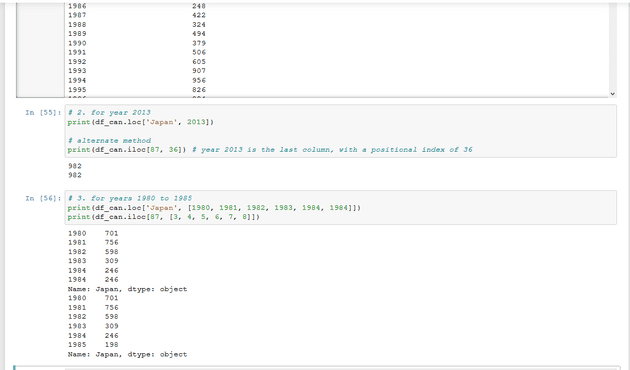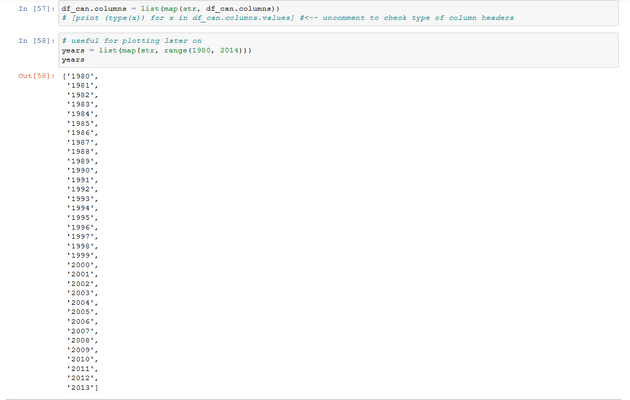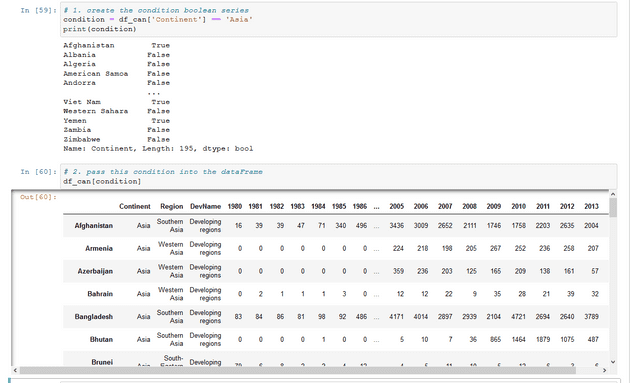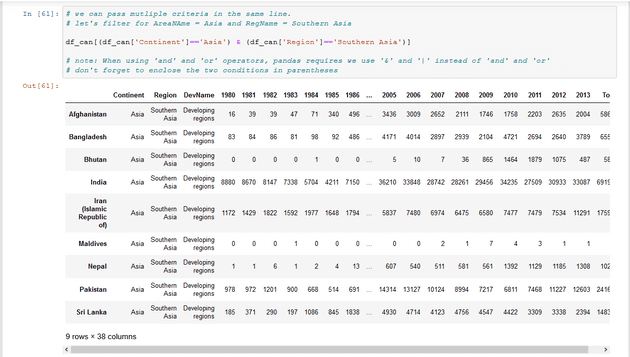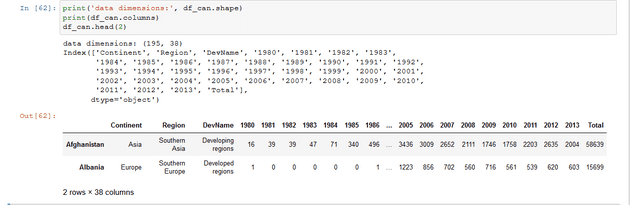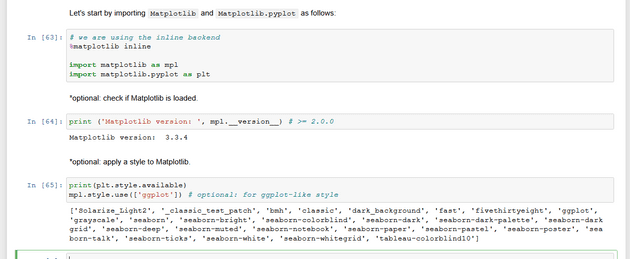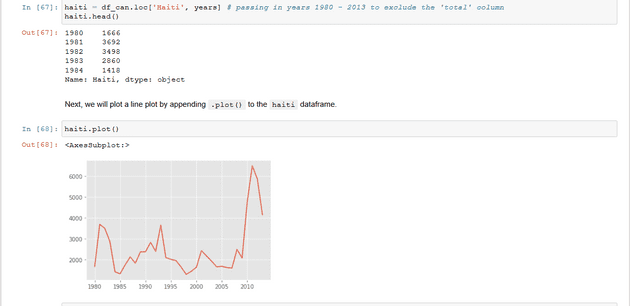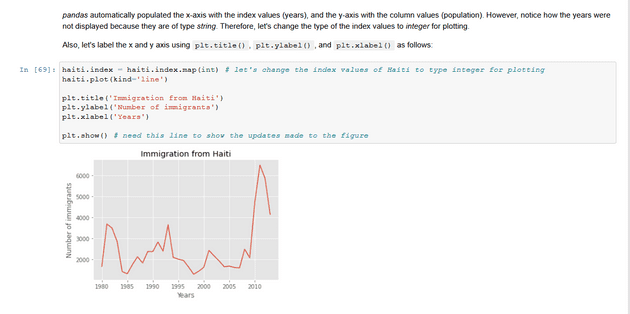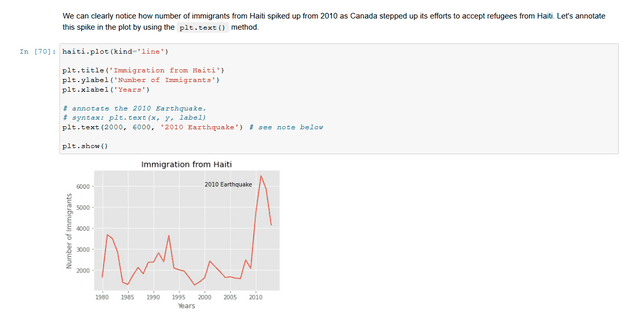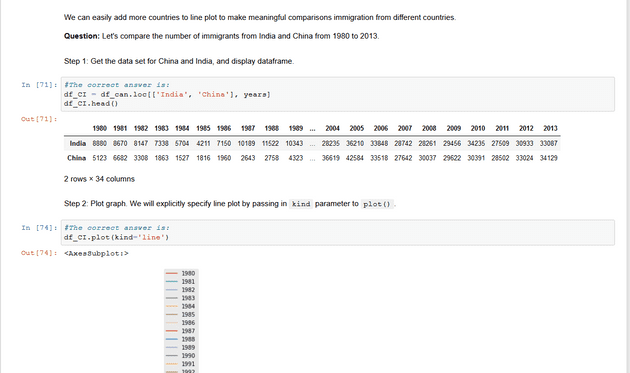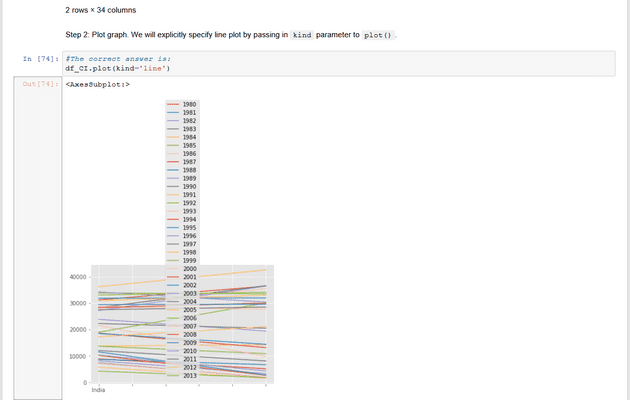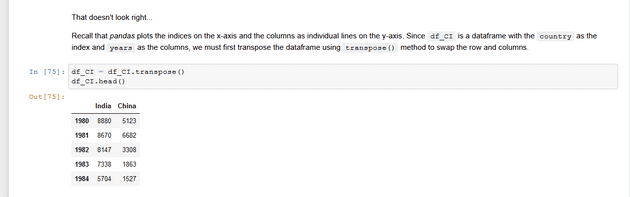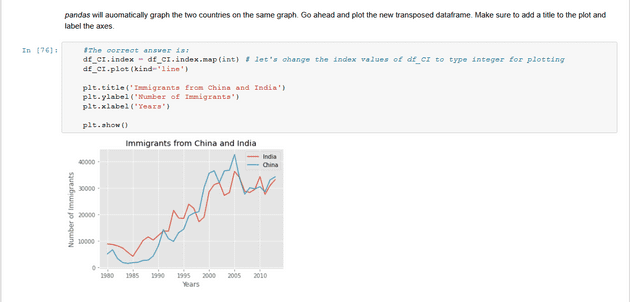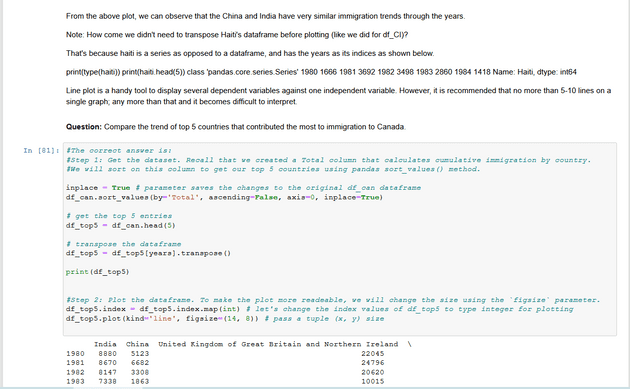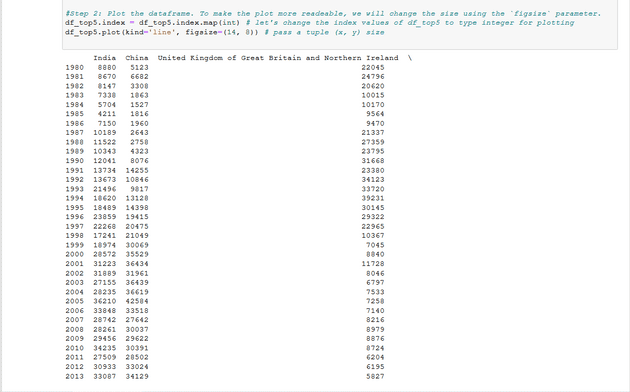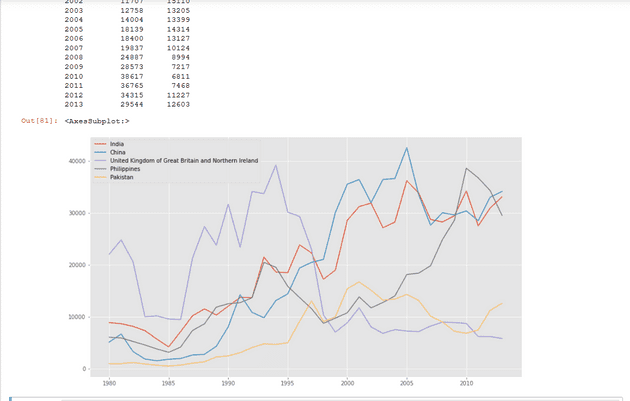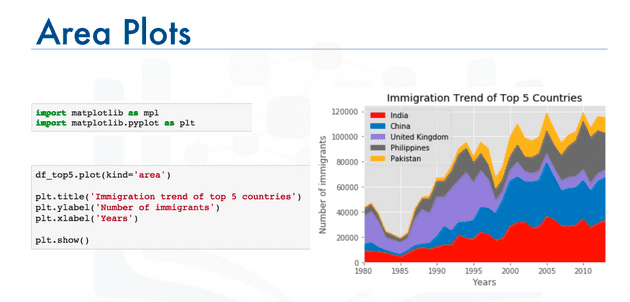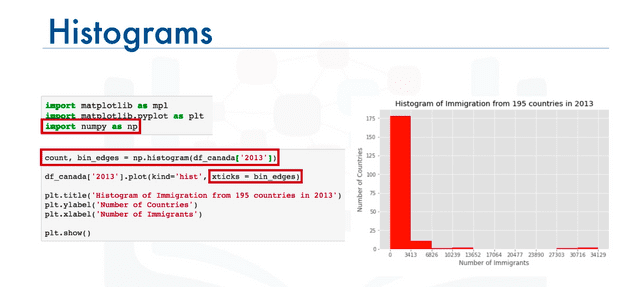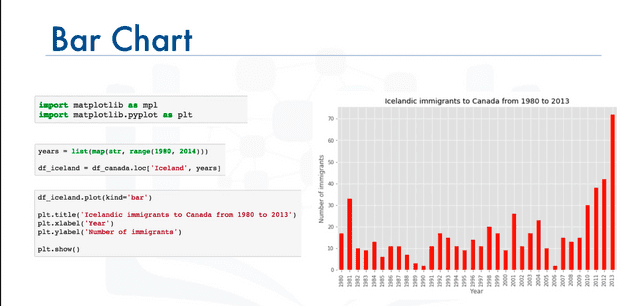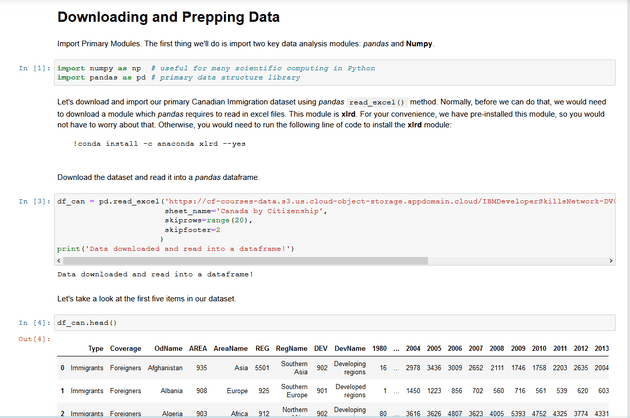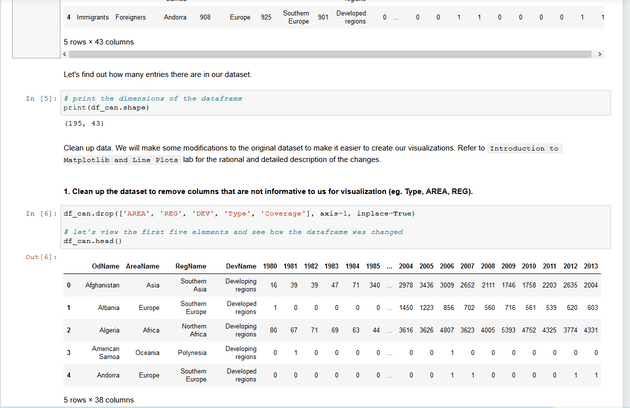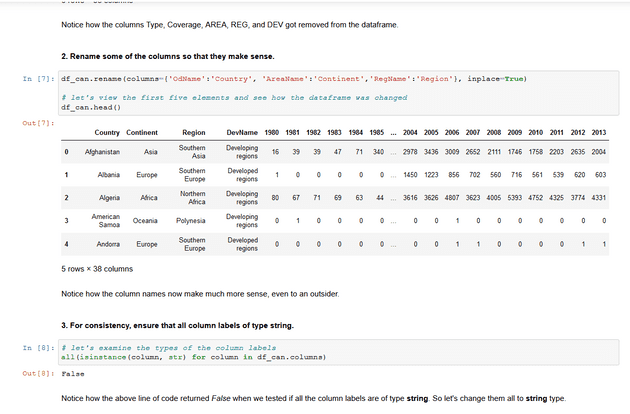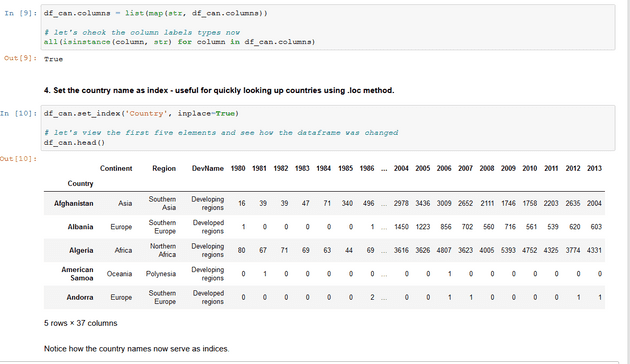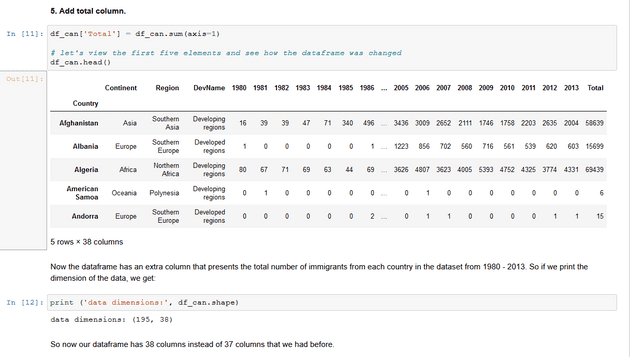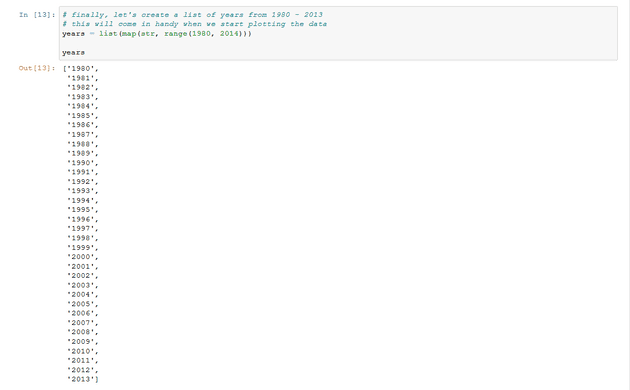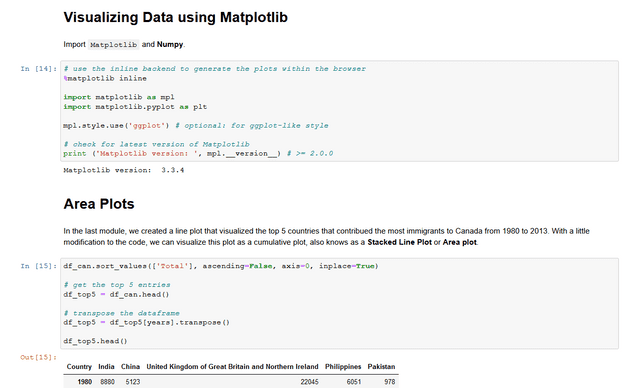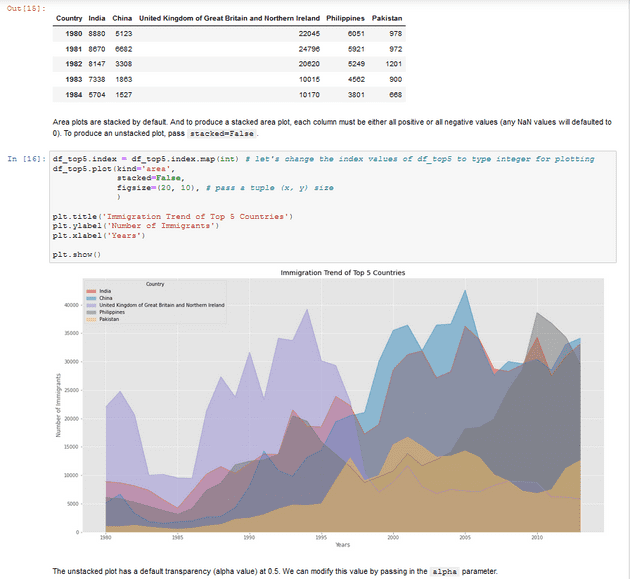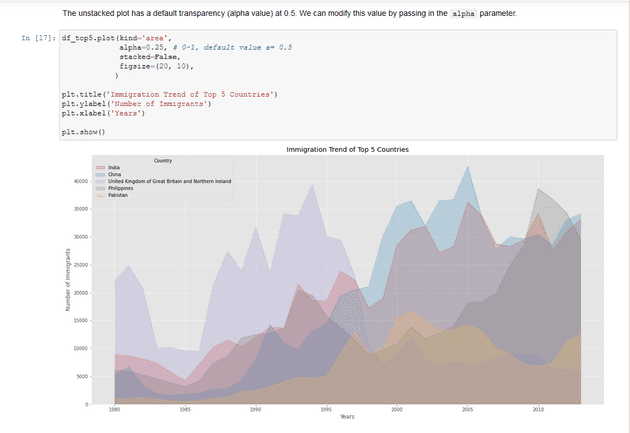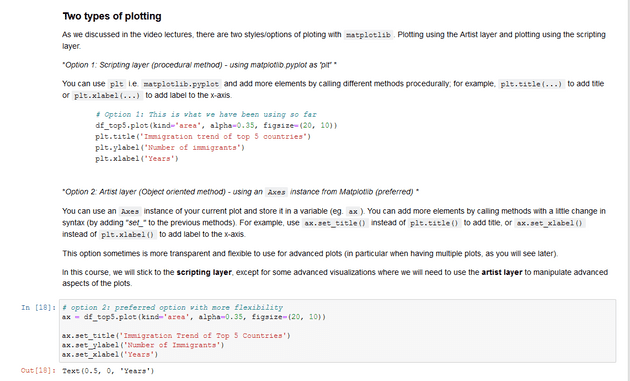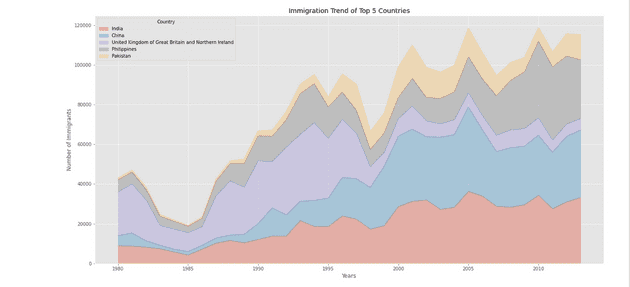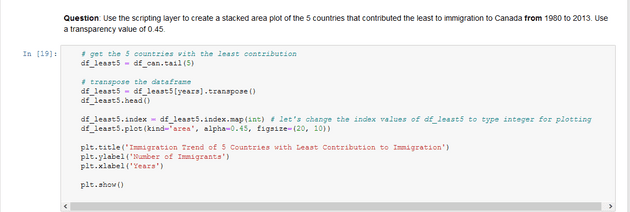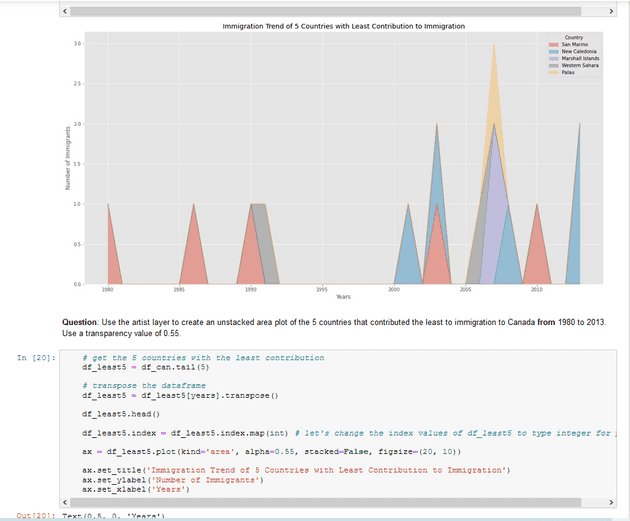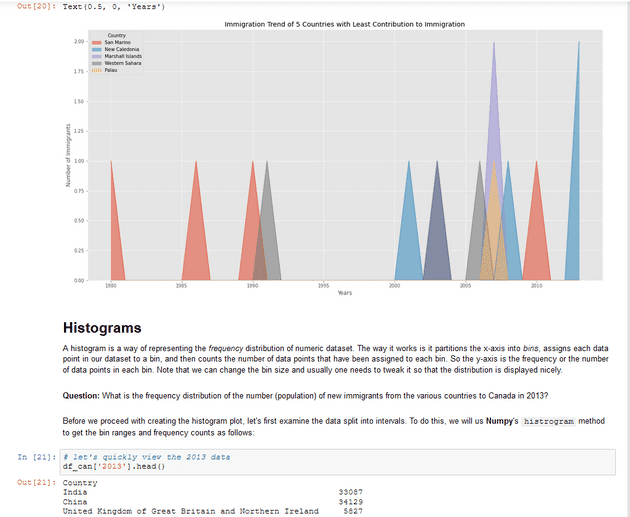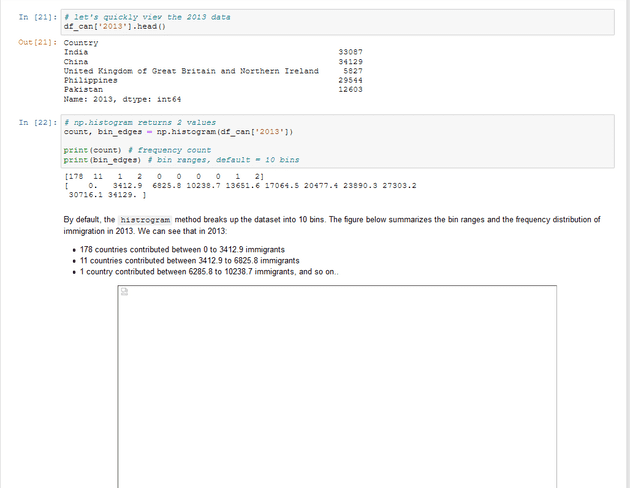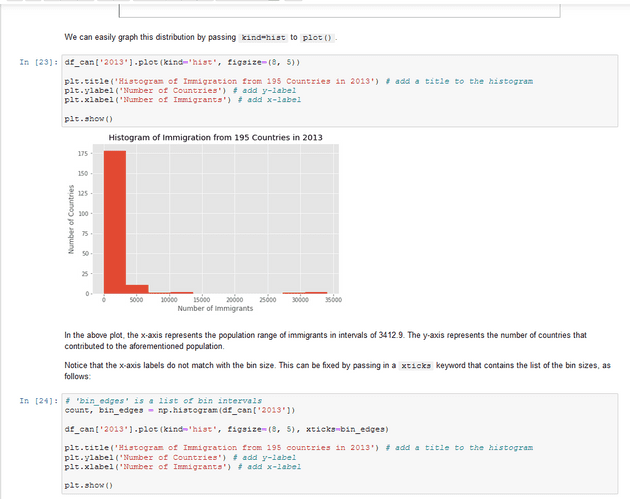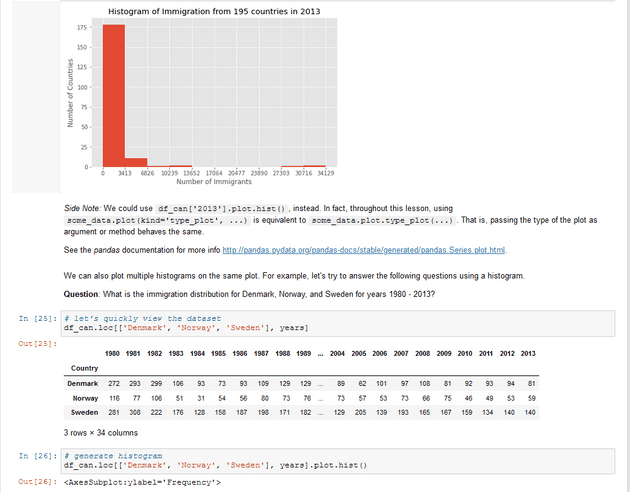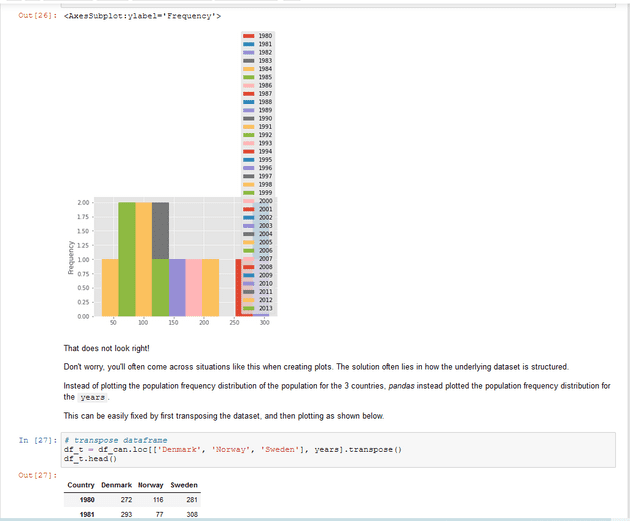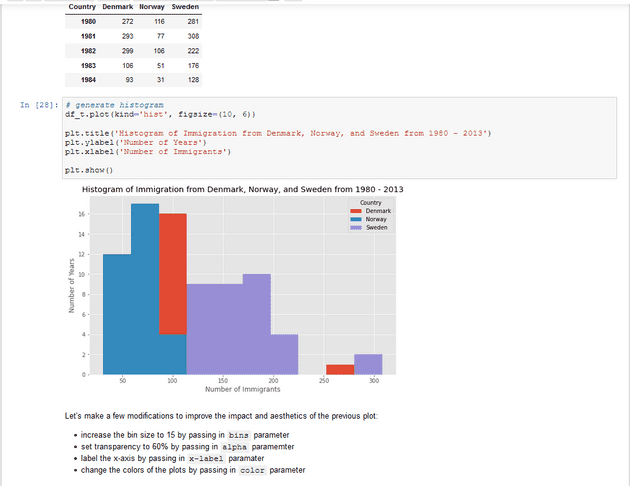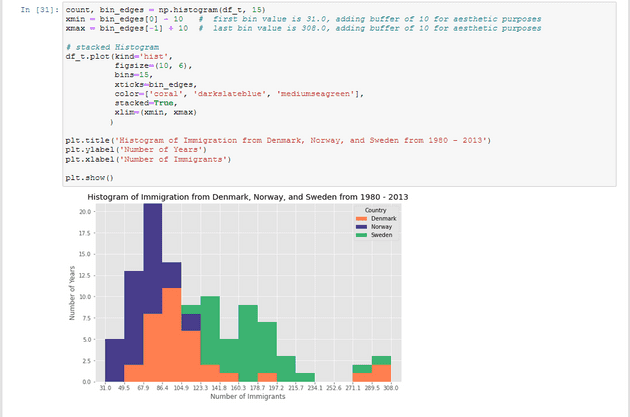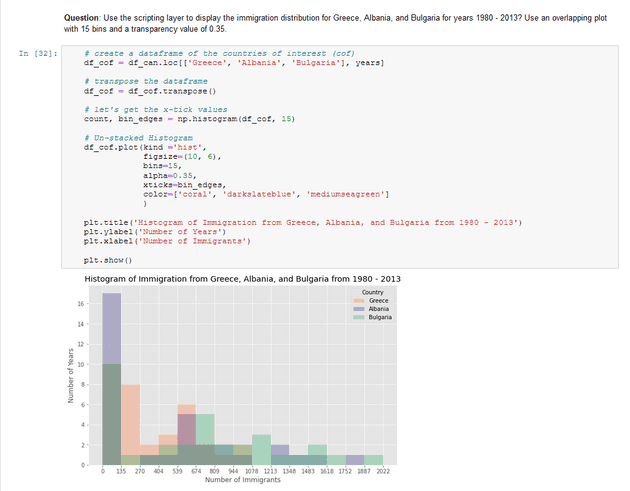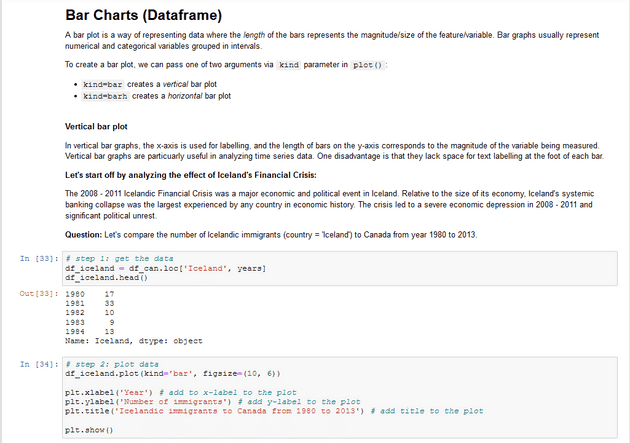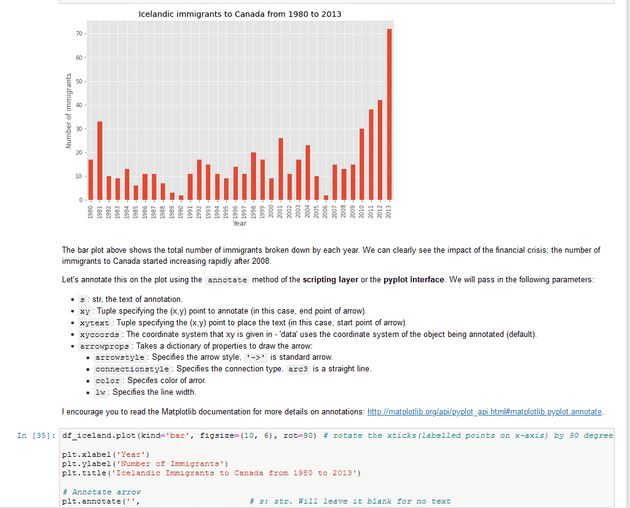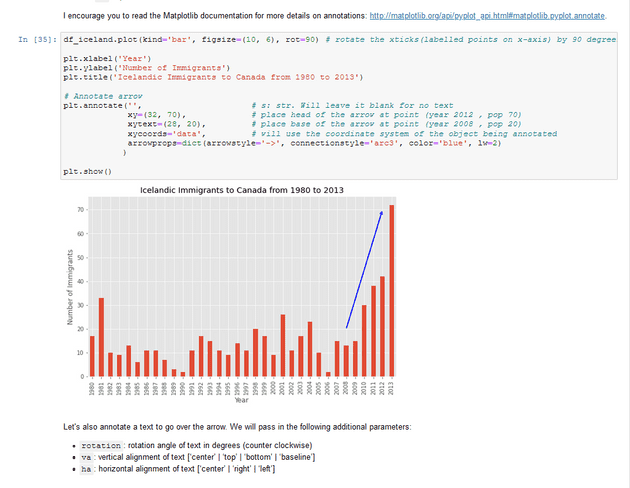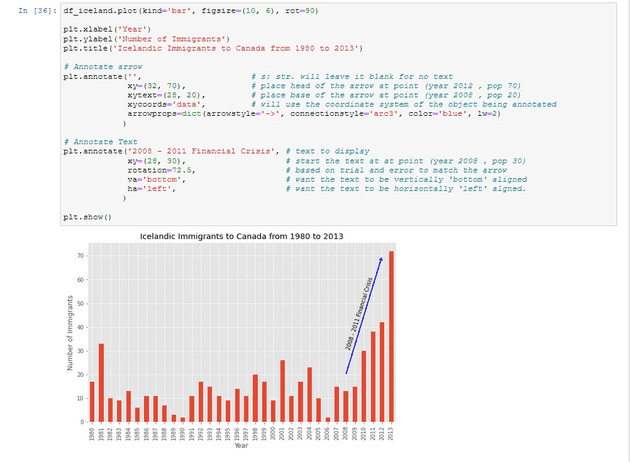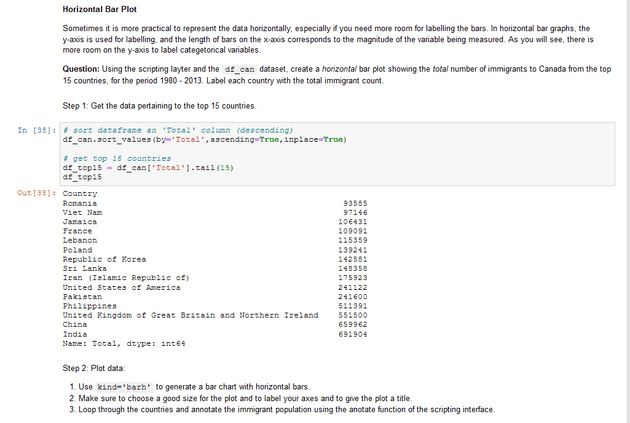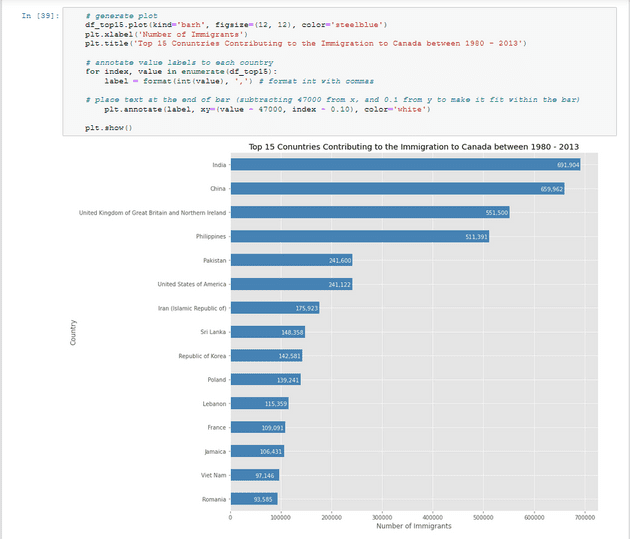Data Visualization with Python
we will learn about:
Data visualization and some of the best practices when creating plots and visuals.
The history and architecture of Matplotlib ,and how to do basic plotting with Matplotlib.
Generating different visualization tools using Matplotlib such as line plots,are plots,histograms,bar charts,box plots, and pie charts.
Seaborn, another data visualization library in Python, and how to use it to create attractive statistical graphics.
Folium, and how to use to create maps and visualize geospatial data.
Syllabus
Module 1 - Introduction to Visualization Tools
-
- Introduction to Data Visualization
- Introduction to Matplotlib
- Basic Plotting with Matplotlib
- Dataset on Immigration to Canada
- Line Plots
Module 2 - Basic Visualization Tools
-
- Area Plots
- Histograms
- Bar Charts
Module 3 - Specialized Visualization Tools
-
- Pie Charts
- Box Plots
- Scatter Plots
- Bubble Plots
Module 4 - Extra Visualization Tools
-
- Waffle Charts
- Word Clouds
- Seaborn and Regression Plots
Module 5 - Creating Maps and Visualizing Geospatial Data
-
- Introduction to Folium and Map Styles
- Maps with Markers
- Choropleth Maps
Why Build Visual?
- For exploratory data analysis
- Communicate data clearly
- Share unbiased representation of data
- Use them to support recommendations to different stakeholders.
Best Practices
When creating a visual,always remember:
- Less is more effective
- Less is more attractive
- Less is more impactive
Introduction to Matplotlib
Matplotlib-History:
- Joh Hunter(1968-2012)
- EEG/ECog Visualization Tool
- Analogous to Matlab scripting interface
Matplotlib Architecture
Backend Layer
Has three built-in abstract interface classes:
- FigureCanvas:matplotlib.backend_bases.FigureCanvas
- Encompasses the area onto which the figure is drawn
2.Renderer: matplotlib.backend_bases.Renderer
- Knows how to draw on the FigureCanvas
-
Event:matplotlib.backend_bases.Event
- Handles user inputs such as keyboard strokes and mouse clicks
Artist Layer
-
Comprised of one main object —Artist:
- knows how to use the Renderer to draw on the canvas.
- Title,lines,tick labels,and images,all correspond to individual Artist instances.
-
Two types of Artist objects:
- primitive: Line2D, Rectangle,Circle, and Text
- Composite: Axis,Tick,Axes,and Figure
- Each composite artist may contain other composite artists as well as primitive artists.
Putting the Artist Layer to Use
Let’s try to generate a histogram of some data using the Artist layer:
Scripting Layer
- Comprised mainly of pyplot , a scripting interface that is lighter that the Artist layer.
-
Let’s see how we can generate the same histogram of 10000 random values using the pyplot interface.
Matplotlib -Jupyter Notebook
Matplotlib - Plot Function
Matplotlib Backends-Inline
Matplotlib Backends - Notebook
Matplotlib - Pandas
Immigration Data to Canada
Dataset
- The Population Division of the United Nations complied data pertaining to 45 countries.
- For each country,annual data on the flows of international migrants is reported in addition to other metadata.
- We will primarily work with a United Nations data on immigration to Canada
Line Plots
A line plot is a type of plot which displays information as a series of data points called ‘markers’ connected by straight line segments.
Creating Line Plots
Exploring Datasets with pandas
pandas is an essential data analysis toolkit for python.
pandas is a Python package providing fast,flexible and expressive data structures designed to make working with “relational” or “labeled” data both easy and intuitive. It aims to be the fundamental high-level building block for doing practical,real world data analysis in Python.
The course heavily relies on pandas for data wrangling, analysis, and visualization. We encourage you to spend some time and familizare yourself with the pandas API Reference: http://pandas.pydata.org/pandas-docs/stable/api.html.
The Dataset: Immigration to Canada from 1980 to 2013
Dataset Source: International migration flows to and from selected countries - The 2015 revision.
The dataset contains annual data on the flows of international immigrants as recorded by the countries of destination. The data presents both inflows and outflows according to the place of birth, citizenship or place of previous / next residence both for foreigners and nationals. The current version presents data pertaining to 45 countries.
pandas Basics
The first thing we will do is import two key data analysis modules: pandas and Numpy.
import numpy as np import pandas as pd
dfcan = pd.readexcel(’https://cf-courses-data.s3.us.cloud-object-storage.appdomain.cloud/IBMDeveloperSkillsNetwork-DV0101EN-SkillsNetwork/Data%20Files/Canada.xlsx’, sheet_name=‘Canada by Citizenship’, skiprows=range(20), skipfooter=2)
print (‘Data read into a pandas dataframe!‘)
Let’s view the top 5 rows of the dataset using the head() function.
df_can.head()
We can also view the bottom 5 rows of the dataset using the tail() function.
When analyzing a dataset,it’s always a good idea to start by getting basic information about your dataframe. We can do this by using the **info() **method.
This method can be used to get a short summary of the dataframe.
to get the list of column headers we can all upon the dataframe’s .columns parameter.
Similarly,to get the list of indicies we use the .index parameter
Note: The default type of index and columns is NOT list
To get the index and columns as lists,we can use the tolist() method.
To view the dimensions of the dataframe, we use the .shape parameter.
Note: The main types stored in pandas objects are float, int, bool, datetime64[ns] and datetime64[ns, tz] (in >= 0.17.0), timedelta[ns], category (in >= 0.15.0), and object (string). In addition these dtypes have item sizes, e.g. int64 and int32.
Let’s clean the data set to remove a few unnecessary columns. We can use pandas drop() method as follows:
Let’s rename the columns so that they make sense. we can use rename() method by passing in a dictionary of old and new names as follows:
we will also add a ‘Total’ column that sums up the total immigrants by country over the entire period period 1980-2013,as follows:
We can check to see how many null objects we have in the dataset as follows:
Finally, let’s view a quick summary of each column in our dataframe using the describe() method.
pandas Intermediate: Indexing and Selection (slicing)
Select Column
There are two ways to filter on a column name:
Method 1: Quick and easy, but only works if the column name does NOT have spaces or special characters.
df.column_name
(returns series)Method 2: More robust, and can filter on multiple columns.
df['column']
(returns series)
df[['column 1', 'column 2']]
(returns dataframe)Example: Let’s try filtering on the list of countries (‘Country’).
df_can.Country # returns a series
Let’s try filtering on the list of countries (‘OdName’) and the data for years: 1980 - 1985.
Select Row
There are main 3 ways to select rows:
df.loc[label]
#filters by the labels of the index/column
df.iloc[index]
#filters by the positions of the index/columnBefore we proceed, notice that the defaul index of the dataset is a numeric range from 0 to 194. This makes it very difficult to do a query by a specific country. For example to search for data on Japan, we need to know the corressponding index value.
This can be fixed very easily by setting the ‘Country’ column as the index using set_index() method.
Column names that are integers (such as the years) might introduce some confusion. For example, when we are referencing the year 2013, one might confuse that when the 2013th positional index.
To avoid this ambuigity, let’s convert the column names into strings: ‘1980’ to ‘2013’.
Since we converted the years to string, let’s declare a variable that will allow us to easily call upon the full range of years:
Filtering based on a criteria
To filter the dataframe based on a condition, we simply pass the condition as a boolean vector.
For example, Let’s filter the dataframe to show the data on Asian countries (AreaName = Asia).
Visualizing Data using Matplotlib
Matplotlib: Standard Python Visualization Library
The primary plotting library we will explore in the course is Matplotlib. As mentioned on their website:
Matplotlib is a Python 2D plotting library which produces publication quality figures in a variety of hardcopy formats and interactive environments across platforms. Matplotlib can be used in Python scripts, the Python and IPython shell, the jupyter notebook, web application servers, and four graphical user interface toolkits.
If you are aspiring to create impactful visualization with python, Matplotlib is an essential tool to have at your disposal.
Matplotlib.Pyplot
One of the core aspects of Matplotlib is matplotlib.pyplot. It is Matplotlib’s scripting layer which we studied in details in the videos about Matplotlib. Recall that it is a collection of command style functions that make Matplotlib work like MATLAB. Each pyplot function makes some change to a figure: e.g., creates a figure, creates a plotting area in a figure, plots some lines in a plotting area, decorates the plot with labels, etc. In this lab, we will work with the scripting layer to learn how to generate line plots. In future labs, we will get to work with the Artist layer as well to experiment first hand how it differs from the scripting layer.
Let’s start by importing Matplotlib and Matplotlib.pyplot as follows:
Plotting in pandas
Fortunately, pandas has a built-in implementation of Matplotlib that we can use. Plotting in pandas is as simple as appending a .plot() method to a series or dataframe.
Documentation:
Line Pots (Series/Dataframe)
What is a line plot and why use it?
A line chart or line plot is a type of plot which displays information as a series of data points called ‘markers’ connected by straight line segments. It is a basic type of chart common in many fields. Use line plot when you have a continuous data set. These are best suited for trend-based visualizations of data over a period of time.
Let’s start with a case study:
In 2010, Haiti suffered a catastrophic magnitude 7.0 earthquake. The quake caused widespread devastation and loss of life and aout three million people were affected by this natural disaster. As part of Canada’s humanitarian effort, the Government of Canada stepped up its effort in accepting refugees from Haiti. We can quickly visualize this effort using a Line plot:
Question: Plot a line graph of immigration from Haiti using df.plot().
First, we will extract the data series for Haiti.
With just a few lines of code, you were able to quickly identify and visualize the spike in immigration!
Quick note on x and y values in plt.text(x, y, label):
Since the x-axis (years) is type 'integer', we specified x as a year. The y axis (number of immigrants) is type 'integer', so we can just specify the value y = 6000. plt.text(2000, 6000, '2010 Earthquake') # years stored as type intIf the years were stored as type 'string', we would need to specify x as the index position of the year. Eg 20th index is year 2000 since it is the 20th year with a base year of 1980. plt.text(20, 6000, '2010 Earthquake') # years stored as type intWe will cover advanced annotation methods in later modules. We will cover advanced annotation methods in later modules.We can easily add more countries to line plot to make meaningful comparisons immigration from different countries.
Question: Let’s compare the number of immigrants from India and China from 1980 to 2013.
Step 1: Get the data set for China and India, and display dataframe.
Other Plots
Congratulations! you have learned how to wrangle data with python and create a line plot with Matplotlib. There are many other plotting styles available other than the default Line plot, all of which can be accessed by passing kind keyword to plot(). The full list of available plots are as follows:
barfor vertical bar plotsbarhfor horizontal bar plotshistfor histogramboxfor boxplotkdeordensityfor density plotsareafor area plotspiefor pie plotsscatterfor scatter plotshexbinfor hexbin plot
Area Plot
Also known as area chart or area graph
Commonly used to represent cumulated totals using numbers or percentages over time.
Is bassed on the line plot.
Histogram
A histogram is a way of representing the frequency distribution of a variable.
Bar Charts
Unlike a histogram,a bar chart is commonly used to compare the values of variable at a given point in time.
Practices: Area Plots, Histograms, and Bar Plots
Table of Contents
- Exploring Datasets with pandas
- Downloading and Prepping Data
- Visualizing Data using Matplotlib
- Area Plots
- Histograms
- Bar Charts
Downloading and Prepping Data
Import Primary Modules. The first thing we’ll do is import two key data analysis modules: pandas and Numpy.